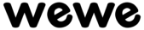Frequently Asked Questions
Getting Started with WeWe Freelancer Account & Profile Hiring and Posting Projects
How can we help you?
You can also browse the topics below to find what you are looking for.
Completed Orders are orders that are completed without cancellations.
The Order Completion formula is the rate/percentage of the completed orders out of all of the orders.
Yes. Your completion rate is visible to public.
All cancellations initiated by Seller can affect the Order Completion Rate. Circumstances such as fraudulent purchases, order by mistake, or no response from the Buyers will not affect a seller's Order Completion Rate.
The Order Delivery is the rate/percentage of orders that never been requested to extend by seller out of all of the orders from buyers.
The Chat Response is the average time in hour that it takes for a Seller to reply to a new message, from the most recent 50% conversation from past 60 days.
The response time start tracking from your third message from the conversation until your last reply to the new message.
The following types of messages won't factored into seller response time:
Spam: When Seller receives spam messages, the Seller has to report the message as spam and it won't count against the Seller.
You have to make the payment via PayPal.
If you are unhappy with an ongoing order, we are always recommend trying to resolve the issue directly with the seller. We understood the extra communication might delaying your refund process. Thus, every order page also has a resolution center where you can propose a cancelation.
If you ever feel like you need a little backup, our Customer Support team is available 24/7. Simply contact them with the details of your order and they will be happy to help.
WeWe will holds payments until your order is completed. However, you are advisable not to contact the reseller outside of our platform as WeWe will not assist in this condition.
Every seller has to accept the WeWe Terms of Service once they activated their seller account. However. Please keep in mind that any additional agreement should not contradict WeWe's Terms of Service.
There is completion and delivery rating which display on seller profile. You may compare review and rating to find the preferable seller.
- Select Withdraw Fund from User Dashboard - Earnings
- Choose the preferred withdrawal method
- Paypal
- Local Bank Transfer (Not available now)
- Fill out the details of the withdrawal method
- Click withdraw fund
- Submit OTP
The order payment will be credited into your WeWe account once the order completed. Whole payment process is fully automated.
Every freelancer has to accept the WeWe Terms of Service once they activated their account. However. Please keep in mind that any additional agreement should not contradict WeWe's Terms of Service.
- Click Become a Seller at the top right of the page.
- Fill in the required information, be sure to complete your onboarding using only truthful and accurate information regarding your training, working experience, and skills. (Remember: The more accurate and detailed the information you add is, the better your seller profile will be.)
- Next, you can choose to link your account to other social media channels.
- At the end of the onboarding process, you are required to do phone verification to verify your account.
- Click Finish and you are ready to create a service.
If the buyer does not respond within 72 hours after the delivery, the order will be marked as Delivered.
Our Customer Support Team will be able to help you.
No. We do not share your phone number with other WeWe users. Your phone number remains private with WeWe, and will not be used for commercial or marketing purposes.
After we verify your number for the first time, we will ask you to verify again at different touch-points for your own account security.
We continuously work to improve the quality of WeWe's platform. As a standard measure to increase the level of account security and trust, phone verification is used to adhere to this commitment.
Note: This feature is not mandatory for buyers, but it is recommended for security reasons.
As WeWe becomes a primary service for millions of users, we aim to increase the level of your account security by complying with certain security regulations.
To change your registered phone number:
- Go to Account Settings > Setting
- Fill in a new phone number in Phone Number
- Click Save Change.
Note: You are required to re-do phone verification every time once you updated your registered phone number.
To verify your phone:
- Once logged in, click your profile picture, and then click Account Settings > Security.
- In the PHONE VERIFICATION area, click Verify Now. Note: Your country is selected automatically based on your IP address.
- After you click Verify Now, an SMS message will send to your entered phone number with verify code
- Enter your verification code and click Submit Code.
- Click Done.
Your accounts' basic security settings are your password and your security question in WeWe. We strongly recommend against sharing your password or your security question answer with anyone. WeWe Customer Support may ask for your security question answer in specific situations to verify your account's ownership; however, this will always be through an official WeWe Customer Support request, and they will never ask for your password.
Changing your password
To update your password, please click on your profile, select "Account Setting", and then go to Security. You will be asked to input your old password and your new password.
Resetting your password
If you forgot your password, please go back to WeWe and click Sign In > Forgot Password. Enter the email used to log into your account. A password reset email will be sent to that address if the email matches the account.
I signed up using a social connect button, so I don't know my old password
In this case, please follow the instructions for resetting your password through the "forgot password" link.
Security Question
To increase your account security, we recommend that you set up a security question. You will be asked this question when making specific changes within your account settings so be sure that the answer is something only you would know!
Note: WeWe Customer Support may ask for the answer to your security question answer to verify account ownership.
To Activate your Security Question
- Go to your Profile > Account Settings > Security
- Go to Security question > Update
- Turn Active/ Inactive to Active status
- Select your question > Add the answer > Update
Adding a security question
- Go to your Profile > Account Settings > Security
- Go to Security question > Update
- Select your question > Add the answer > Update
Changing your security question
1. Go to your profile image > Settings > Security
2. Go to Security question > Update
3. Answer your existing question
4. Select a new question > Add the answer > Update
Forgot the answer to your security question?
Please contact Customer Support.
Before we dive into the exact steps to take to create your account, remember that, by default, all accounts created on WeWe are default as buyer accounts.
The difference between a buyer and seller account only takes place if a buyer decides to begin offering services on WeWe as a seller. This article will assist you in creating a buyer account and will guide you through activating your seller account.
To create an account:
- From WeWe's homepage, click Join Now.
- Enter your Email Address, Full Name & Password. Note: You can also join with Facebook, Google Connect. Once you've successfully created your account, your username can't be changed.
- Click ‘Sign Up’
- Your WeWe account are now registered Successfully now!
- Please check your registered email address as you will receive an email to activate your account. Note: The activation link in the email is only valid for 30 days.
- Within the activation email you receive from WeWe, click Verify Your Account.